KEEPING ENGLISH LANGUAGE PROFESSIONALS CONNECTED
PD Corner
Equipping Your Classroom With Low-Resource EdTech Tools
We are living in a time where new technologies are emerging by the day. From OpenAI’s ChatGPT and the like to adaptive learning management systems, it is clear that technology plays a pivotal role in English language education. These tools offer endless possibilities for enhancing learning experiences. However, conversations centered around a digital divide still exist. This digital divide speaks to the differences in access not just between countries, but between areas within a country and even between individual classrooms. Additionally, a divide may even include the concept of effective uses of technology and ineffective uses of technology. For our purposes, we’ll call one end of the spectrum the “high-resource” uses and the other end the “low-resource” uses.
 Overall, these low-resource areas have been characterized by limited access to modern technological tools, training, and connectivity. Because of this, language educators face a unique challenge of how to effectively integrate accessible technology into classes to not only foster language, but also prepare learners and build digital literacy skills. Whether we are teaching in an underfunded classroom or an environment with tools but with little support in how to use those tools, it is important to consider some practical, innovative strategies to best incorporate technology into our students’ learning experiences.
Overall, these low-resource areas have been characterized by limited access to modern technological tools, training, and connectivity. Because of this, language educators face a unique challenge of how to effectively integrate accessible technology into classes to not only foster language, but also prepare learners and build digital literacy skills. Whether we are teaching in an underfunded classroom or an environment with tools but with little support in how to use those tools, it is important to consider some practical, innovative strategies to best incorporate technology into our students’ learning experiences.
Determine Your Level of Technology Access
Incorporating technology is about effectively integrating it, rather than being used by it. In other words, we don’t want to use technology just because it’s available. We should use it to serve a specific purpose or goal. Consider any technological tool like any classroom tool we may have. We make thoughtful decisions as to when to pick up a piece of chalk and write on the board. We need to make sure we are being just as thoughtful when we use any technological tool. We want the tools to fill a gap, and aid in creating impactful learning experiences.
Before you choose any tool, it’s important to determine your level of technology access. Where do you fall on the spectrum? (You may cross more than one point, and the points here aren’t exhaustive.):

The school you are in does not have the tech in the classroom, but students may have access to it at home. You have the tech in your classroom, but students don’t have access at home. You have access to various technological tools; however, there is little training on how to best infuse them into your existing classes. You have the technology, but little or no money to purchase apps or software. |
Once you have identified where you are on that technology access spectrum, you are ready to identify strategies that can help to change the learning landscape.
Leveraging Your Tech: Strategies and Ideas
Regardless of where you may fall on the spectrum, be sure that you are using the selected tool (be it an audio recording, a YouTube video, or the latest generative AI tool) to fill a teaching or learning gap. Have a clear purpose in utilizing it that is easily tied to a learning opportunity for your students. Here are some practical strategies and classroom ideas on how to leverage the tools, experience, and access you have. Please note that as I designed the suggestions below, I have assumed that you have access to the internet at your office or via your personal device.
Go Offline in Class, but Online Outside of Class (or the Reverse)
| Point on the Spectrum: The school you are in does not have the tech in the classroom, but students may have access to it at home. You have the tech in your classroom, but students don’t have access at home. |
Several free tools like Google Slides, Canva, and the like allow you to create engaging interactive presentations, flashcards, and more. These can be worked on online and saved for offline access and editing, or they can be downloaded and presented in print. Here are some classroom ideas:
-
-
Interactive Quizzes: Use Google Slides to create interactive quizzes that you give to your students offline in class. You can add questions on each slide and provide immediate feedback by linking to different slides based on the answers chosen. For instance, if a student selects an answer, they can be directed to a slide that either confirms the correct answer or provides additional information if the answer is incorrect. To make it even more engaging, organize your students into teams.
-
Storyboarding and Comic Strips: Google Slides is a great tool for creating storyboards or comic strips. Have students work in groups to create their own stories, centered around a class outcome. Each slide can represent a scene with text boxes for dialogues and descriptions. Images and shapes can be easily added for visual impact; be sure to download a small library in advance for your students to choose from if you don’t have reliable internet during class. You can share stories and comic strips during a showcase.
-
Collaborative Group Projects: In low-resource settings where students may not have individual computers, Google Slides allows multiple students to work on the same presentation from different devices. This is excellent for group projects when students have internet access at home. Each group member can contribute in real-time, fostering collaboration and teamwork.
-
Flashcards for Vocabulary or Concept Review: Use Google Slides to create digital flashcards. Each slide can have a word, question, or concept on one side, and the definition, answer, or explanation on the other. These flashcards can be used for self-study or in class for a quick review session. Gamify it for some friendly competition.
-
Visual Timelines: Use Google Slides to create timelines or infographics that can represent chronological events of a story they read, or a story they want to tell.
-
Interactive Storytelling: Google Slides can be used to create interactive stories where students can choose the direction of the story. This is done by creating hyperlinks within the presentation that lead to different slides based on the choices made by the students. It’s an engaging way to build in creative writing and decision-making.
-
Turn Simple Tools Into Powerful Tech
| Point on the Spectrum: You have access to various technological tools; however, there is little training on how to best infuse them into your existing classes. |
Depending on precisely where you are on the technology access spectrum, a little creativity and ingenuity can help breathe life into old tools and everyday tools.
-
-
Upcycling for Interactive Learning: Transform cardboard boxes or shoe boxes. Consider having students build models of story settings, or even create their own VR headsets for virtual field trips that can be used in conjunction with a smart phone.
- Combine Tools for Unique Effects: Use a simple object and a smart phone to create a stop-motion animation. Students can record and add voice. Have students listen to a podcast or audio, but do not play it all. Have students complete it in groups or alone through a writing assignment.
-
Seek Out Open Educational Resources
| Point on the Spectrum: You have the technology, but little or no money to purchase apps or software. |
Great lesson ideas, materials, and the like can be found on open educational resource sites. These include OER Commons, TED-Ed, and TESOL. Consider exploring “Poetry in Motion” on OER Commons. There you can find poems paired with interactive video clips. Have students analyze the poem and then create their own video or role-play.
Build a Classroom Digital Library
| Point on the Spectrum: You have the technology, but little or no money to purchase apps or software. |
Get your students involved in helping to build a digital library that can be stored on a flash drive or a cloud service. Consider adding diverse reading materials, audiobooks and podcasts, visual learning resources (e.g., infographics), customized vocabulary lists, and more.
Overall, equipping your classroom, regardless of where it may be on the technology access spectrum, involves a little searching and a bit of creativity. Using any tool effectively involves knowing your purpose as well as an understanding of how it can improve the learning process. In today’s world of GPTs and large language models, it is critical to remember that language is something that happens between humans, and as language teachers, it is about equipping our students with the language skills they need to be successful; sometimes, the best route to get to that success is through a shoebox, chalkboard, or conversation group.
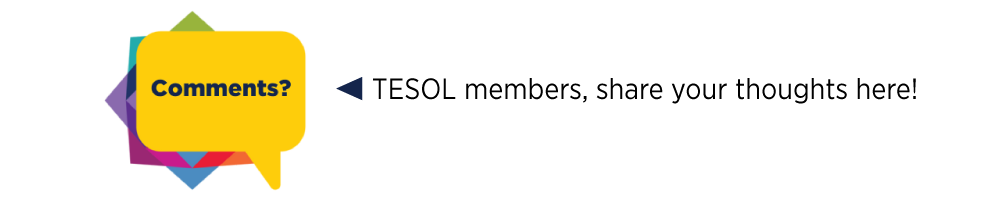 |
Also In This Issue
‣ Context Connections: Home-School Partnerships: Changing How We Engage
‣ Pooling Pedagogical Resources: Building Digital Libraries to Facilitate Teacher Collaboration
‣ Ask a TESOL Leader: How Can I Get My College-Level Learners to Open Up?
‣ Op-Ed: Resisting AI and Refocusing on the Human
‣ TC Quiz: Summative vs. Formative Assessment
Recent TESOL Blogs
‣ Ecological Literacy in TESOL: Benefits for Professionals and Their Students
‣ 5 Ways to Use AI-Generated Images in Your Classroom
‣ Scaffolding Vocabulary Learning: Knowing a Word and Teaching New Words
‣ Reading Pablo Neruda (and Other Poetry) to Engage Multilingual Learners of English
‣ “Proper” and “Broken” English: The Problem of Linguistic Racism
‣ A Bottom-up Approach to Teacher Professional Learning: Reflections From the Africa ELTA Conference
‣ 4 Questions About Professional Learning From TESOL’s 2023–2027 Research Directions
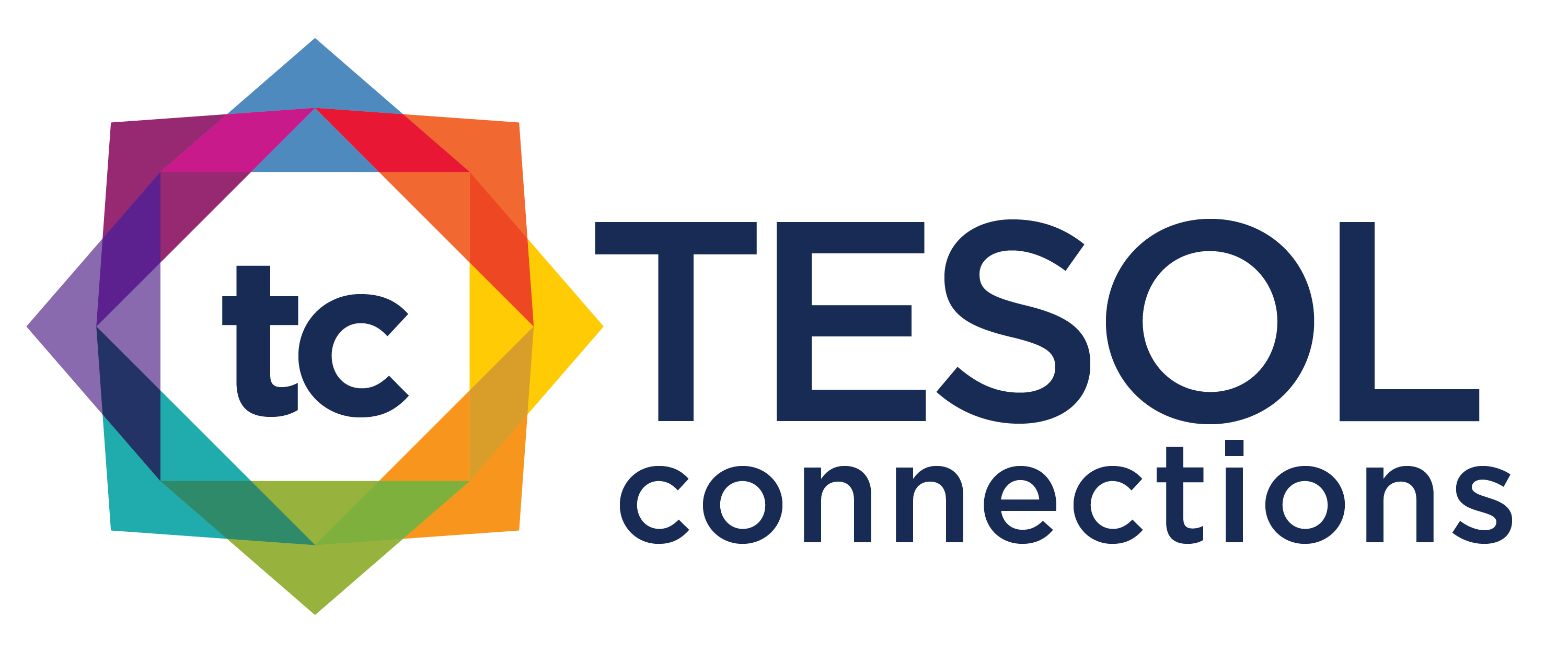

About the author
Christina Cavage
Christina Cavage has served as an ESL director, coordinator and professor. She received her master’s in TESOL from West Virginia University and completed a one-year fellowship at Princeton University, where she researched blended learning and English language learners. She has trained numerous teachers all over the world in inclusive teaching and digital technologies to enhance and extend learning. She has authored over a dozen ELT textbooks, on topics including university success, oral communication, transition level, advanced level, intermediate level and A2. As an active member of TESOL International Association, Ms. Cavage has presented at conferences including TESOL, ACTFL, National Education Computing Conference (NECC), and the League for Innovation. In addition to serving as a specialist with the U.S. Department of State, she is currently the Director of Language Programs at Immerse, a VR language learning company.