3 Better Ways to Work With PDFs
Ah, PDFs. The inevitably problematic file format that we all have to deal with. If you’re like most teachers, you’re loading up some version of Adobe Acrobat, or maybe a PDF reader that came preinstalled on your computer. I’m actually convinced that Adobe has relegated their PDF development team to a single, tired engineer, working alone in a basement with no windows and no oversight. Or perhaps I’m being too generous. All jokes aside, we’re all supposed to be able to do a LOT of work with PDFs, but most applications make them very difficult to deal with. Additionally, many teachers have moved their physical worksheets to PDFs over the last few years, sending them off to students and leaving it to them to figure it out.
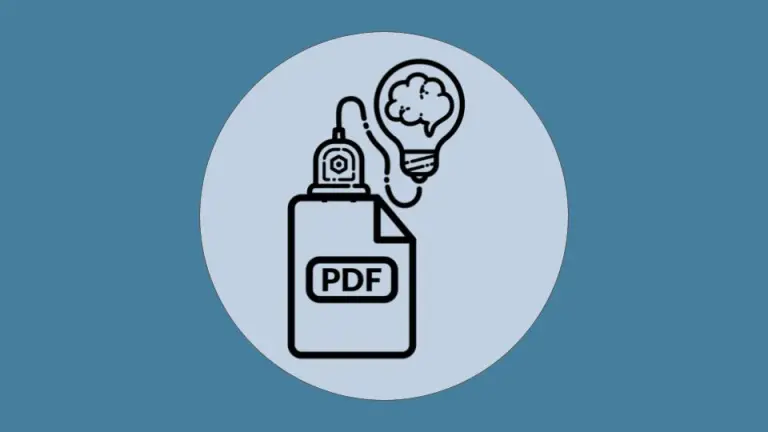
What many teachers don’t realize, though, is that there are great online solutions that let teachers and students work with PDFs quickly and easily. Let’s look at a few options to make everyone’s lives easier when working with PDFs.
Google Docs
When people ask me about PDFs, the first thing I usually suggest is converting the PDF to a Google Doc. The actual conversion is incredibly easy; simply load your PDF into Google Drive, then right click and select “Open with” then select “Google Docs.” While this does work well, the output formatting gets wonkier and wonkier with every variation in the original PDF. For example, converting tables tends to send text all over the place in the new Google Doc.
Still, if you have a clean PDF, switching it into a Google Doc can be a great way to make the text interactive, add images, and work with it quickly in the same way you’d work with any other Google or Word document. In the long term, this is a great solution because you can quickly manipulate the document, add and subtract sentences or paragraphs, gloss vocabulary, and more. If you plan on using the document over and over across the years, this may be your best investment, though the initial reformatting may be frustrating.
PDF Candy
There are a number of tools that let you quickly upload and work with PDFs directly through your browser, and one of the cleanest and easiest to understand is PDF Candy. Every feature has a clear icon and title, allowing you to do things like convert to multiple formats (either from or to PDF), rearrange pages, split the document, extract images, crop the document, and more. PDF candy works great for all of your one-off needs, and it’s intuitive in a way that makes me wonder whether Acrobat makes things difficult on purpose. In a very unscientific test, I found that I was able to upload a PDF, add a watermark, and download it again in less time than it took Acrobat to load up on my computer. The downside to PDF candy is that it only lets you complete one task per hour at the free rate. For many of us, that’s more than enough as we’re just trying to get in and out, but they do start charging if you want to do more all at once.
Kami
Over the last few years, Kami has really exploded in popularity with educators because it’s fairly robust for the free version and it integrates with Google Drive. It lets you annotate, highlight, draw, and more. A number of my colleagues started using it during the transition to online teaching and stuck with it even after returning to the classroom.
You can start with blank documents in Kami, essentially using it as a digital whiteboard that you can then send off to students as a PDF file for them to review later. If you do choose to upgrade to the paid version, you can also get integrations with Canvas, Google Classroom, and Schoology, as well as some extra useful features that help multilingual learners like the Dictionary, Document Reader, and the option to leave voice and video comments directly on the PDF.
PDFs are imperfect, but using some of the solutions here can help us have much better experiences with them, helping us move them from uneven “static” pages to truly interactive documents. Explore some of the choices and see what works best for you and your students—you might just find that you actually have some fun with PDFs!

