3 Tech Tools That Will Save You 3 Hours This Week

Teachers are busy. Everyone I know in the profession is constantly looking for ways to shave a little time here and there. But without being careful, efforts to save time can often come at the expense of doing quality work. This doesn’t have to be the case, though! There are lots of really useful tech tools that teachers can use to get a little time back and even increase their productivity and quality of work while they’re at it. Let’s look at a few tools that can help us out.
Notebook LM
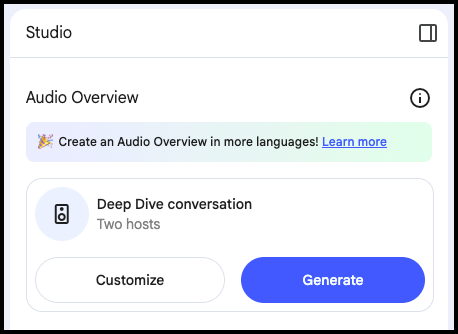 Google's NotebookLM has quietly become the productivity tool educators didn't know they needed. Google positions it as an AI Research Assistant, so you or your students can use it to upload documents and use them as a starting point for deeper understanding. There are a lot of great features inside of NotebookLM, but to me the standout feature is Audio Overview, which essentially creates two AI hosts having an intelligent conversation about your uploaded materials. Think of it as getting a personalized podcast that transforms overly dense academic papers and documents into digestible discussions you (and importantly, your students) can actually absorb, even while doing other things like taking a walk.
Google's NotebookLM has quietly become the productivity tool educators didn't know they needed. Google positions it as an AI Research Assistant, so you or your students can use it to upload documents and use them as a starting point for deeper understanding. There are a lot of great features inside of NotebookLM, but to me the standout feature is Audio Overview, which essentially creates two AI hosts having an intelligent conversation about your uploaded materials. Think of it as getting a personalized podcast that transforms overly dense academic papers and documents into digestible discussions you (and importantly, your students) can actually absorb, even while doing other things like taking a walk.
The real magic happens when you upload multiple sources and let NotebookLM synthesize everything into coherent conversations. No more juggling seventeen browser tabs trying to connect the dots between different research papers, YouTube videos, and your own slide decks. The tool consolidates all that scattered information into something that actually makes sense.
Getting started is simple: Upload your source materials, click “Generate” in the audio overview section, and listen while you're commuting, vacuuming, or doing literally anything else that doesn’t require your full attention. The chat feature takes things even deeper, letting you interact with your materials in ways that help build genuine understanding rather than just surface-level familiarity. That stack of professional development articles you’ve been meaning to read? Upload them, generate an audio overview, and suddenly you’ve compressed three hours of reading into a twenty-minute listen during your next coffee run.
Snagit
If there’s one tool that I use so often that I’ve started taking it for granted, it’s Snagit. Whether for my colleagues or my students, there are endless times when it’s just so much easier to take a screenshot and mark it up than it is to try to explain in an email or on a call. For working with our language learners, a couple of well-placed arrows and annotations on top of a webpage, a grammar chart, or even a photograph can help move them forward in their learning goals quickly and efficiently.
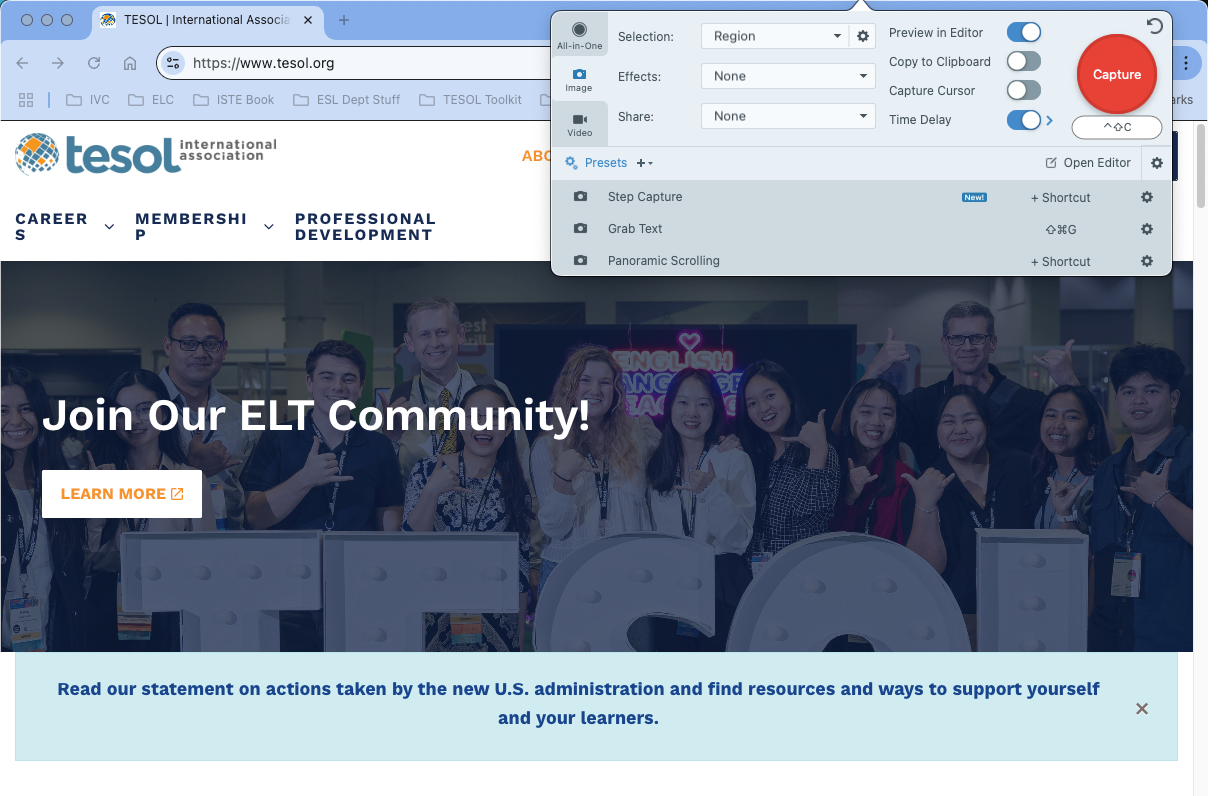
The tool shines when you need to create step-by-step visual guides for technology procedures or build quick tutorial videos for flipped classroom content. The annotation options include arrows that point where you want them to, callout boxes that help point out important ideas, and text tools that are clean and easy to read. You can even create custom color palettes that match your school's branding.
The privacy features deserve special mention for those moments when you’re demonstrating a process but don't want to broadcast your personal email address to the entire class. Snagit’s blur and redaction options protect your digital privacy (maybe we don’t want students to see our address or phone number on a form we’re trying to explain to them) while still allowing you to create useful instructional materials. The screen recording capabilities work easily for creating quick video walkthroughs, letting you plug in your headset and start talking without needing a film degree or expensive equipment.
PDF Candy
Working with PDFs doesn’t have to be a slog, though sometimes it certainly seems that way when you're dealing with overly complicated PDF software. Luckily, PDF Candy takes a refreshingly focused approach by doing one specific task at a time rather than overwhelming users with every conceivable feature crammed into a confusing interface.
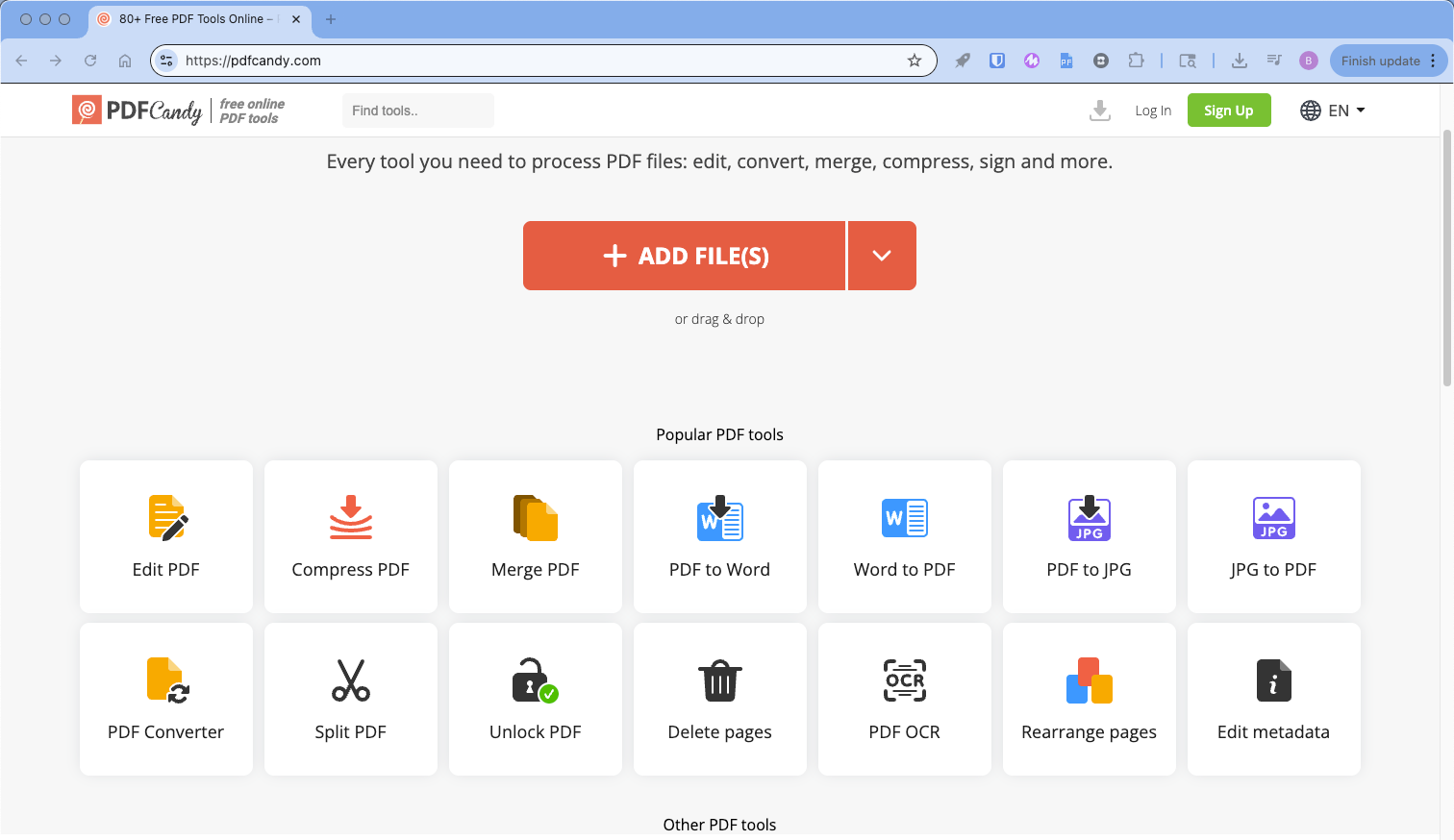
The platform handles both PDF editing tasks like adding text and separating pages, and format conversions that can transform files between PDF, Word, EPUB, HTML, and practically anything else you can think of. The interface is simple, making it accessible for everyone, including those who consider themselves less than “tech-savvy.”
I know many teachers who visibly cringe as soon as you say the letters P-D-F, but it doesn’t have to be that way. Focused tools like PDF Candy can take away the overwhelm that comes with bloated software, many of which fail to make it clear and obvious exactly what each of the features are. Next time you need to do “one quick thing” to a document, try it out in PDF Candy and marvel at the time you’ve saved.
Having a good understanding of useful tools can help us move more quickly and communicate more effectively with our students, all while reducing stress around all the daily work we need to get done. Spending a little time to learn the basics of tools like these are a great way to keep you on top of your game, improve your workflow, and yes, put a few hours back into your schedule to use as you will. Give any one of these tools a try in the next week and treat yourself to some ice cream or coffee with the time you get back!
Like these ideas? Each of the tools above are featured in the ELT Toolkit: EdTech for English Teaching Excellence, a guide to tech for busy TESOL professionals like you. With more than 100 tools — complete with introductions, basic walkthroughs, and ideas for classroom use — the regularly updated toolkit is available by subscription. Check it out now and start upping your tech-game right away!

