3 Ways to Clear the Clutter When Sharing Your Screen
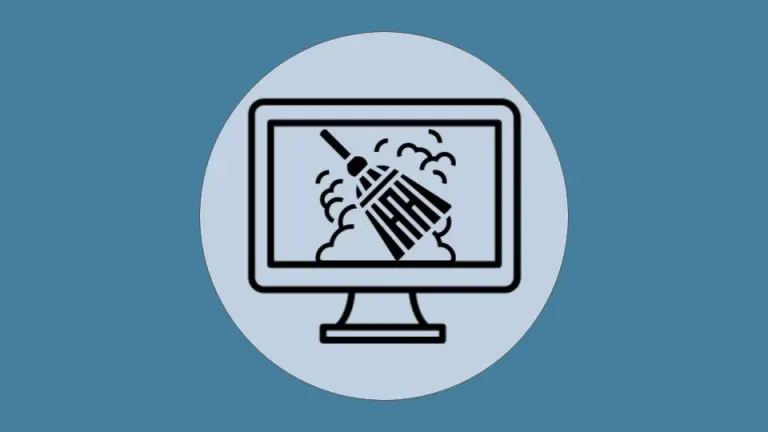
Whether teaching in-person or online, we’ve all learned to count on projecting—on a real screen, or using screen share—resources from the internet to help make connections with our students. Some of us like to share videos, others like to bring up Google Docs to show composition ideas, and still others just want to share articles in the news. Regardless of what you’re projecting, you’ve likely come across the same problem I always do: lots of clutter that distracts students from what you’re actually trying to focus on. This may come in the form of recommended ads (“if you like this, you’ll love…” suggested links) or just a ton of downloads on your desktop.
If all the external content frustrates you as much as it does me, I have some good news: Wherever the tech distracts, it can also help us stay on focus. Let’s take a look at some easy ways to clear the clutter when you’re sharing your screen.
YouTube
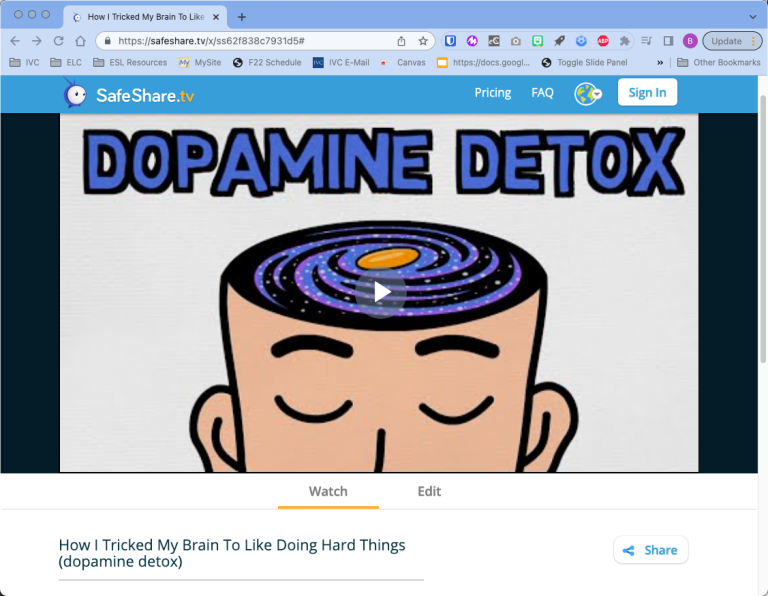
The most common complaint I hear teachers make when it comes to distracting materials is when they’re on YouTube. Whether it be recommended videos, inappropriate top comments, or ads for things like online gambling, there’s always something we’d just rather not have to deal with when we’re trying to show a video. Luckily, there are a number of tools to help out here. Safeshare.tv is a popular option that strips the video of all the extras, allowing teachers to simply project and share a video without the distracting junk. For 98% of us, that’s all we need. Simply go to Safeshare.tv, plug in the YouTube link you want to watch, and don’t worry about anything else. There are paid options (of course) for those who want to get fancy, but I’ve never felt the need for anything except the core service. Fair warning, though: Services like these do come and go. YouTube, as would be expected, doesn’t like these, so sometimes they disappear overnight. Still, if Safeshare.tv does disappear, a quick search online should help you find other options relatively quickly.
Adblock Plus
For years, Adblock Plus has been the go-to solution for people fed up with intrusive advertisements. Adblock Plus creates extensions for pretty much whatever browser you use, so whether you’re on Chrome, Firefox, Safari, or something else, they’ve got you covered. Adblock Plus does a great job of getting rid of the extra junk and keeping your class on track. Let’s take a quick look at the difference between the same page with Adblock Plus unactivated and activated:
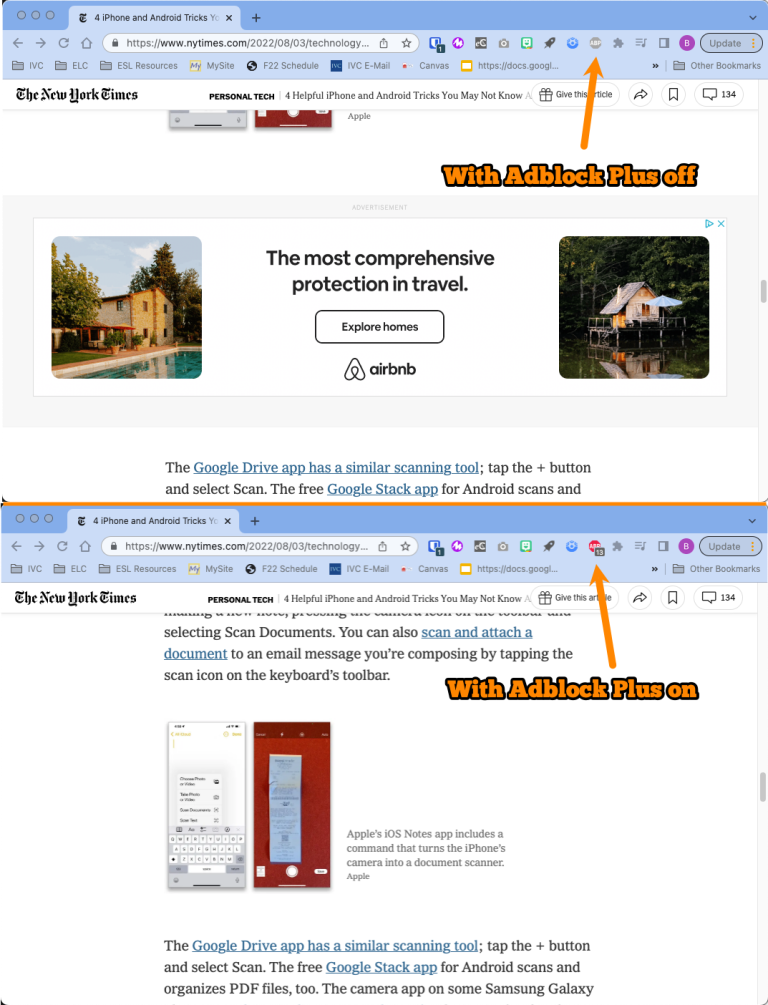
This sample from the New York Times has clearly dropped out the extraneous advertisements and lets us focus on the content of the article. It does a great job of blocking pop-ups, embedded ads, and more. Adblock plus is open source and community driven. If you find it useful, you can throw them a few bucks, or if you can’t afford it, they have a number of ways that you can support them without money.
Too Many Desktop Icons?
If we’re being honest, sometimes it’s not the advertisers on the internet, but our own bad habits that make us a little shy to share the screen. Over time, you may have collected a number of pictures, emailed PDFs, abandoned spreadsheets, and more on your desktop. Though I’m embarrassed to show it, here’s a sample of my own desktop:
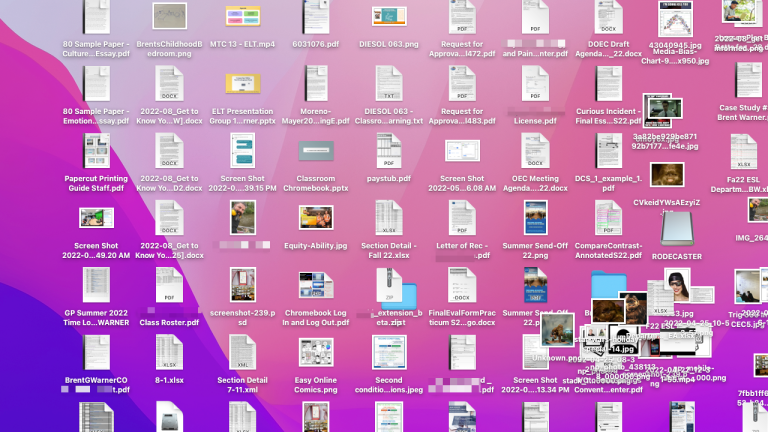
Yes, someday soon (very soon) I need to clean this up, but if I don’t have time before my next class, I can use a few quick tricks to virtually “toss the mess in the closet” before everybody else can see it. If you’re on a Windows machine, simply right-click on the desktop, then click “View,” then uncheck “Show Desktop Icons.” This will make everything clean and clear, then you can simply repeat the process and recheck “Show Desktop Icons” to bring them back. On a Mac, you can download a small app like Desktop Curtain and add it into your menu bar for quick on/off access, including programmable hotkeys to toggle it on or off at the flick of a wrist.
As busy teachers, we often don’t think about the distractions that will come up when we share the screen until we’re in the moment, but with a couple of minutes of prep right now, you’ll find that you’re ready to share your screen anytime, without having to think through all the details. Give the solutions here a try, and you’ll find that your class will run more smoothly so your students can focus on the important content and their language needs, and not on the junky distractions that move them off task.

