4 Ideas for Practicing English With Online Forms
Would you believe me if I said that forms are fun?
I know what you’re thinking — this is some real clickbait because actually forms are humdrum and dull, right? It’s true that most forms don’t look very exciting to start, and companies like Google would do well to update their templates as not much has changed visually for years, but still, forms can be a great resource for engaging and interactive activities that you can customize to your students’ needs with very little tech know-how. For those who are a little more techy, the sky’s the limit, but today we’ll focus on a few ways to make them work for your class tomorrow.
A couple of years ago I wrote about how you can use forms to get to know your students better, and today I want to revisit forms for language practice. Here we’ll focus on Google Forms because it’s free and straightforward, but you may find you prefer working with something like Microsoft Forms if you’re in a school district that already uses Microsoft products, or even with more game-based tools like Quizizz or Kahoot.
Before we start making activities, make sure you know how to create a form by going to forms.google.com and then click on “Blank Form,” or you can go straight to drive.google.com then click on the “New” button on the top left, and select “Google Forms”
Word Scramble
If you’re doing a low-stakes spelling activity, you may want to give your students a word scramble where they can spell a word from your vocabulary list with the letters provided out of order. You can even set it up so students can’t move forward until they get it right. Let’s take a look!
-
- Choose “Short Answer” from the drop-down menu.
- Enter the jumbled spelling of your word in the “Untitled Question” space. (I recommend keeping things in lower case, adding a space between each letter, and making the text bold.)
- Click the three vertical dots (more options menu) in the bottom right and turn on “Description” and “Response Validation”.
- In the new Description field, put in your directions, such as “Unscramble the word”
- In the Response Validation field, change the settings to:
- Text
- Contains
- [your word properly spelled]
- Try again (leaving this field blank will give students the correct answer when they check their work, so make sure to put something here!)
Once you have a template, you can simply duplicate and change the question word and the correct spelling to your heart’s content!
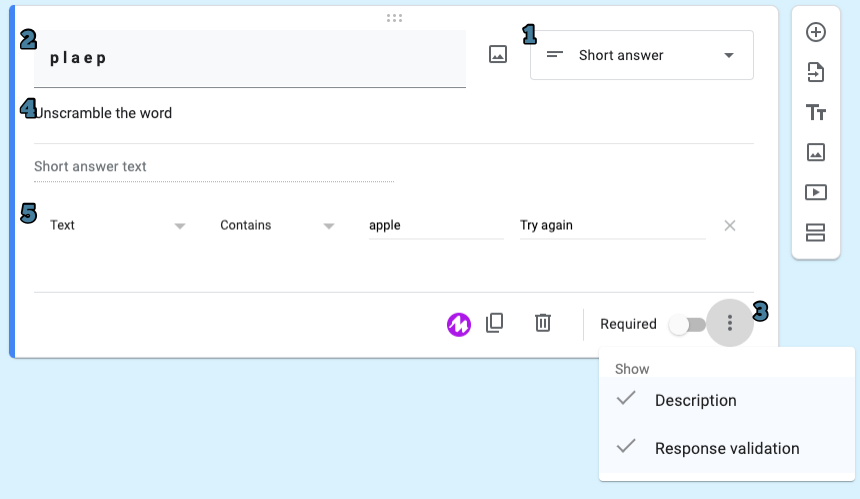
Phrasal Verb Practice
If you want students to show an understanding of particular phrasal verbs, you can create a short story using the meaning of your chosen phrasal verbs, then have students show that they understand the meanings as they are represented by phrasal verbs.
-
- Choose “Multiple Choice Grid”.
- Enter a short story* and bold the terms you want students to find phrasal verbs for.
- (Optional) Click the three vertical dots (more options menu) and turn on “Description”, then enter the directions in the Description field.
- Put the verbs in the “Columns” section and the prepositions in the “Rows” section. Note that this will look backwards to you in the setup, but it allows the form to shuffle the prepositions (option available when you click the “Three Dots”) while keeping the verbs in your preferred order to match the story. Of course, if you want to make things more difficult, you can shuffle the order of all answers manually.
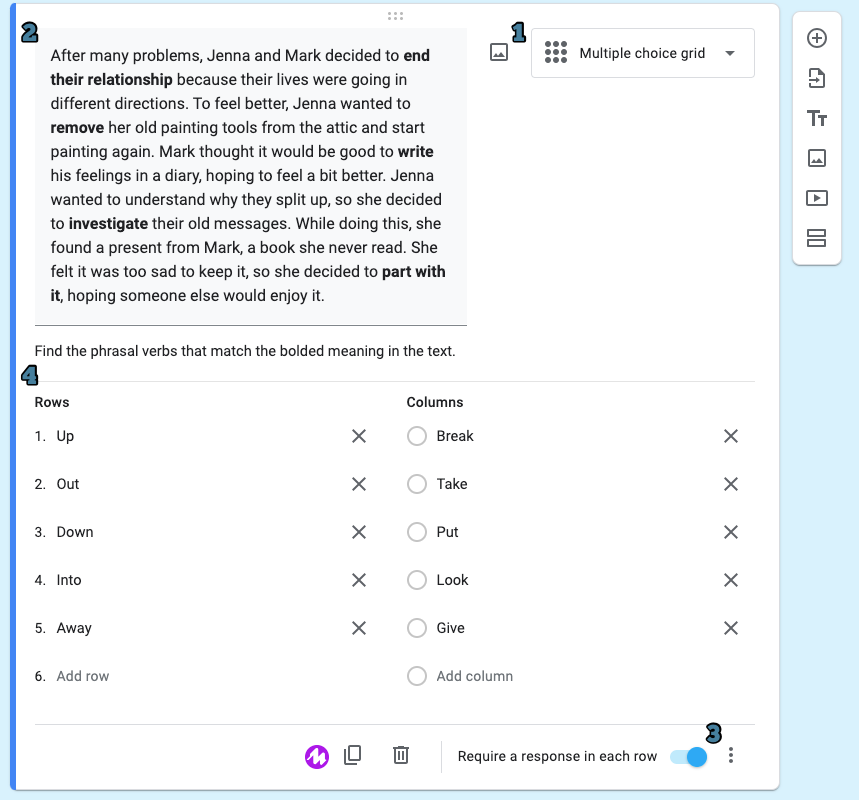
*Writing out these kinds of stories can take some time, but remember you can always use AI chatbots to create the content for you. Here is the prompt that I used:
I want to use 5 phrasal verbs in a short paragraph. Please give me two matching versions of the same paragraphs, one with the actual phrasal verbs, and one with the phrasal verbs replaced by their meaning. Here are the words: Break Up, Take Out, Put Down, Look Into, Give Away. Please make the paragraph comfortable for a CEFR B1 level ESL student. Also, please bold the Phrasal Verbs and their definitions in each respective paragraph.
Listening Practice
Because forms have the option of inserting videos, you have a LOT of flexibility and options for listening practice. In Google Forms, you can directly embed YouTube videos, so anything you like can be your source material, and if you’re feeling ambitious you can even record your own videos to have students respond to custom content.
-
- In section one, click on the “Add Video” button on the bar on the right side. This will allow you to search YouTube or paste a link directly to the video of your choice. Fill out the rest of the box as you need.
- Create a new question below by clicking on the “+” button and create questions based on the listening that are appropriate for your students’ level.
You’re only limited by your imagination here, so play around with your options for question types and formats. Perhaps you want students to work on their inference skills, or possibly you just want them to be able to isolate particular details. Create what you need, and remember: It’s easy to change later if it doesn’t quite work out!
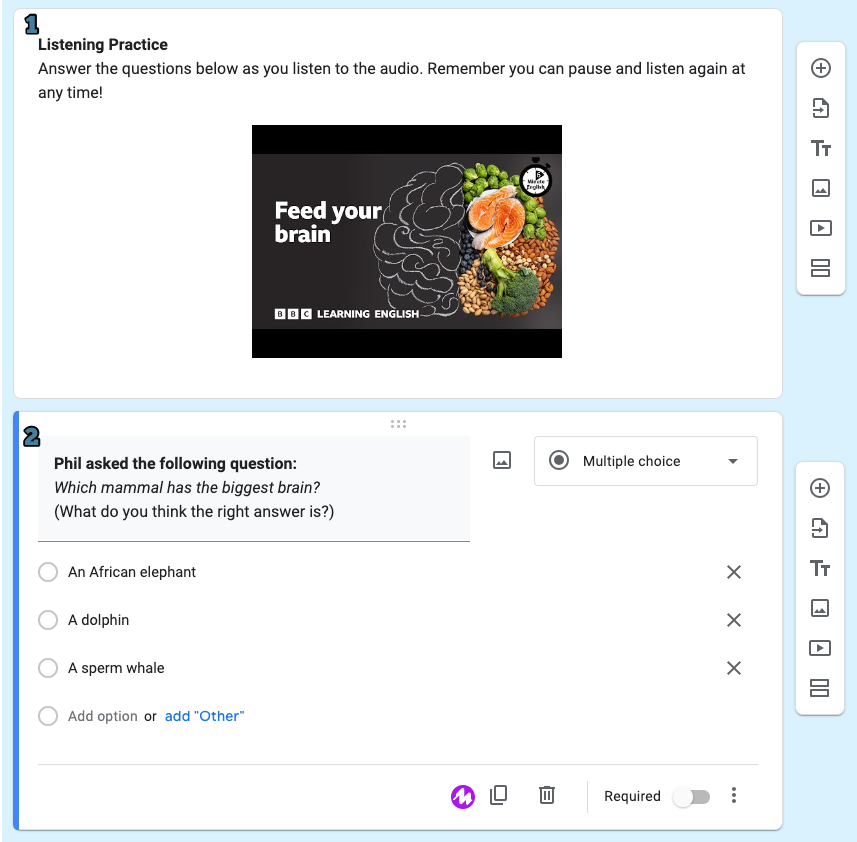
Pronunciation Practice
Many people glance over the fact that there is a “File Upload” option under question types in forms. This means that students can upload any kind of document, including audio recordings. If you have a particular pronunciation feature you’re focusing on, this can be a very easy way to collect recordings to listen to later.
-
- Choose “File upload”.
- Create your directions. Here I entered a short story where students can work on the difference between the “W” and “V” sounds, but you should customize to whatever pronunciation goals you have.
- (Optional) You can restrict students to only uploading audio files, and choose the minimum and maximum size to ensure they don’t upload blank files or overly large files.
Most computers or phones have recording capabilities built into them, but if your students don’t know how to use them, vocaroo.com has been a simple and reliable way to make quick recordings for over 17 years. No need to reinvent the wheel, here!
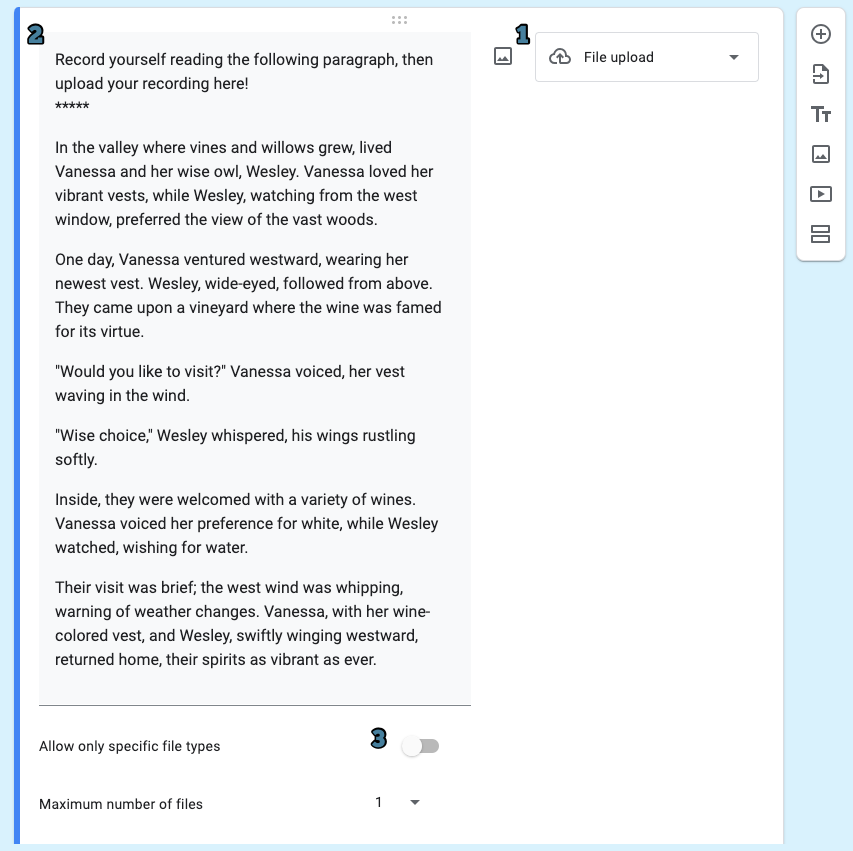
Once you get started making activities with forms, you’ll wonder why you didn’t start earlier. In addition to being user friendly, forms also allow you to easily move questions from one form to another, allowing you to repurpose work you’ve already built. Not only that, but it helps you keep track of student progress and participation in a simple way. Play around with the different options for questions, and you’ll see how a world of possibilities can open up for you and your students!

