5 Chrome Extensions for Language Learners
While we as teachers are always looking for ways to help our students, we often forget that there are tons of resources for them to help themselves on their language learning journey. Dedicated students can no doubt share with you a number of great resources that they use to help boost their own English, and it’s always a good idea to check in with them on their recommendations. Still, any language learner is always grateful for some tips and tricks to make things easier, so today we’re going to look at some Chrome extensions that you can share with your students to help them take more control over their learning on their own time.
For the uninitiated, Chrome extensions are like mini-apps that boost the power of the Chrome browser, all of which can be easily installed from the Chrome web store. Extensions have all sorts of uses from useful productivity tools to silly games, to today’s focus: language acquisition. You can quickly install and uninstall them, and they show up to the right of your omnibar. You can also choose to turn them on and off as needed.
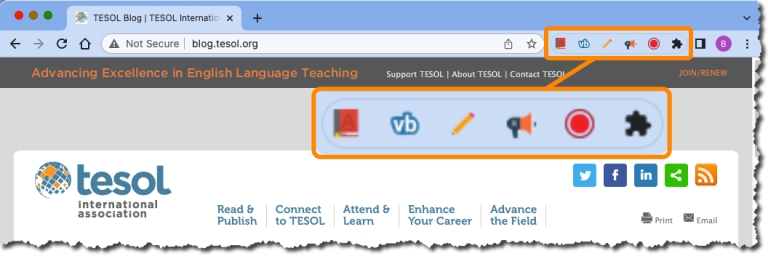
1. Google Dictionary
There are many dictionaries that learners can choose from, but the Google Dictionary fits in with Google Chrome like butter on toast. It’s easy, nonintrusive, and gets right to the point. A simple double click will bring up a quick definition and the option to hear the pronunciation of a word. One more click will bring users right back to the page they’re reading.
Once students have installed it, they can choose their home language or English as the default language. If they choose their home language, they will get a direct translation, or if they choose English they will get a short dictionary definition. If the quick lookup isn’t enough, there’s a convenient “more” link that will bring them more information about their word choice. Quick and easy, this is a no-brainer for language learners.
2. Vocab Boost
Continuing on with vocabulary, Vocab Boost is a lesser known extension that allows learners to create cloze exercises out of any page they’re reading. Learners can simply highlight a section of reading and right click to activate Vocab Boost. Learners can let the extension choose random words for them, or they can activate the Academic Word List, the New Academic Word List, or the New General Service List. Students can also create their own lists, so if they’re working on particular words in class or struggling with certain words, they can focus on building a customized lexicon.
3. Chrome Notes
If your students are looking for the easiest way to take quick notes while working on projects, Chrome Notes is a great option. There are many full-fledged note-taking apps, but the nice thing about Chrome Notes is that it immediately pops in and out of sight, allowing students to focus on the task at hand. It also remembers your notes, so if you log off or even turn your computer off, the notes will be available to you next time. If the notes are temporary, students can simply clear them out, or if they want to save them, they can export them as a .txt file and use them wherever they please.
4. Read Aloud
Verbal read alongs are a great boon to many learners who can get support processing their reading as the teacher speaks out the words. Unfortunately, many students are unaware that tech can continue to support them even without a teacher there to help them. Read Aloud is a great option that uses text-to-speech technology on pretty much any page you can access. One of the nice features is that it allows users to choose the voice that reads to them, as well as the pitch and the speed. The voices cover a wide range, so if the students are used to a particular accent, they can select from voice types they’re comfortable with.
5. Chrome Audio Capture
There are lots of browser-based services that allow students to talk to each other, but surprisingly few allow recording. Even if students are using popular communication platforms like Discord, they’ll need to find third-party options to record their conversations. Chrome Audio Capture makes it quick and easy to grab conversations (or any other audio playing through the browser) and save it for later. This can be a great option for podcasting, or for listening back to English that was hard to catch the first time around. Users can quickly save the audio as an mp3 and use it as they please.
There are only a brief view of the potential ways your students can use Chrome to help them develop their language skills. There are tons of apps, and many gems are buried deep under the surface. Take some time to explore and find things that might work for your students. And remember, if you find some good ones, share them here!

