7 Ways to Improve Your Graphic Game: Creating Classroom Materials
As the world becomes more and more connected through incredible technology available at our fingertips, it’s important to recognize that we are now dealing with a generation of students who are hypersensitive to high-quality, well-designed imagery. These students expect to be engaged, intrigued, or challenged by every picture they see in half a second, and if not, they’re swiping by to the next one. This holds equally true for the images teachers include in their worksheets, presentations, quizzes, and LMSes. In the old days, teachers who created their own materials might have reused the same images over and over from a clipart CD, or more recently from a brief Google search (and fingers crossed the image isn’t covered in watermarks).
In fact, the images you’re taking from Google are probably not being used legally, and if you’re still using traditional clipart, maybe it’s time to up your image game.
If you’re creating your own materials, or asking your students to use images in their work, there are many legal, freely available, and high-quality image resources that are useful to have in your toolbelt. Not only will they make your materials look better, but they will also better capture your students’ attention, and you’ll be modeling appropriate digital citizenship. Let’s take a brief look through some of the resources that can help make you a graphic design rockstar!
Stock Photos
If you cringe at the idea of using stock photos, I feel you, but let me reassure you that the stock photo world has exploded in the past few years. It used to be that we would see the same few photos over and over again (remember the goldfish jumping out of the bowl?), but now with so much easier access to high-quality cameras, people are making countless new images every day, and a LOT of them are ending up free for us to use.
Unsplash is a great place to start. With over 2 million royalty-free photos, you almost don’t need to go anywhere else. You can search by keyword, category, color schemes, orientation, and more. Over the years, Unsplash has built a reputation for a strong curated database of professional (or at least professional looking) photos, all quick and easy to access.

Photo by Thom Milkovic on Unsplash
Pexels is another great site for photos, so if the 2 million choices from Unsplash wasn’t enough, you can add an extra 3.2 million through Pexels. Some teachers like to use Pexels when they want to add text over the photos as they claim that the selections have more negative space. Pexels also has a relationship with Nappy, who focuses on POC, which can be a great way to better reflect your student base or to better ensure diversity in your imagery.

Photo by Tim Douglas from Pexels
Pics4Learning deserves an honorable mention here, too. The quality is not as strong, and the selection is nowhere near as large, but it’s all curated as safe for educational purposes. If you’ve got younger students and you want to keep things simple, Pics4Learning is a great place to go.

Oaks, Linda. londonbridge.jpg. 2006. Pics4Learning.
Icons
Icons are hands down my favorite images to work with when creating materials for English learners. They’re simple, universal, and easy to work with. Whether students are more advanced or have no functional English at all, they can look at simple icons and understand key concepts.
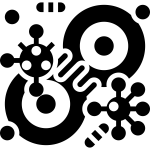
Noun Project is my number one source for icons. With over 3 million choices, I can always find something to fit my needs, and with the upgraded license (US$20 a year for teachers), I can edit the colors, plug them into Google/Adobe/Microsoft, and I don’t have to worry about attributions. I use icons from Noun Project almost every day, and I’ve never regretted getting the annual license.
Some teachers prefer Flat Icon because the images are more colorful and “pop” off the page a bit more. I can’t disagree as the icons are gorgeous, but it’s quite a bit more expensive at US$70 a year if you decide to go for the upgrade. Depending on your style and your students, this may be a better choice. Of course, if the money is too tight, you can always use the free icons with attribution.

Design Applications
Now that you’ve got access to millions of beautiful images and icons, what are you going to do with them? If you’re like a lot of us, you may know when a document looks good, but you may not know how to make it. Welcome to the world of design applications, where you can prettify your work with a few simple clicks!
Most teachers flock to Canva with their beautiful selection of premade templates, slick fonts, and Bitmoji integrations. Canva lets you drag and drop the elements you want into a document, which you can easily export into your slide deck, web page, or wherever else you want to use it. Canva is also 100% free for K–12 educators, making it a no-brainer, even if you only use it every once in a while.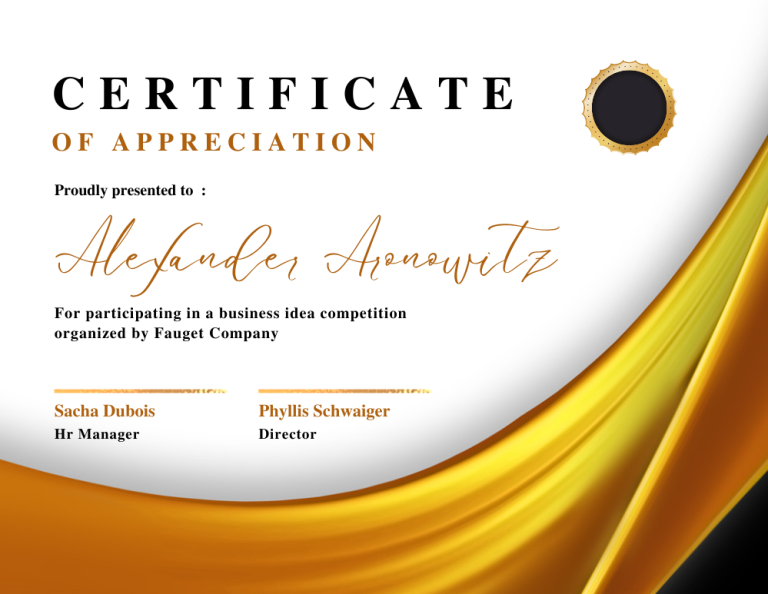
Certificate Template from Canva.com – All text can be easily edited.
Other teachers who have come up with Adobe may lean toward Adobe CC Express (formerly Adobe Spark). Adobe has spent years building some excellent entry level applications, and now they’re all combined into CC Express. Like Canva, they also have a free K–12 educators’ license, which also gets you access to Premiere Rush (videos) and Photoshop Express.
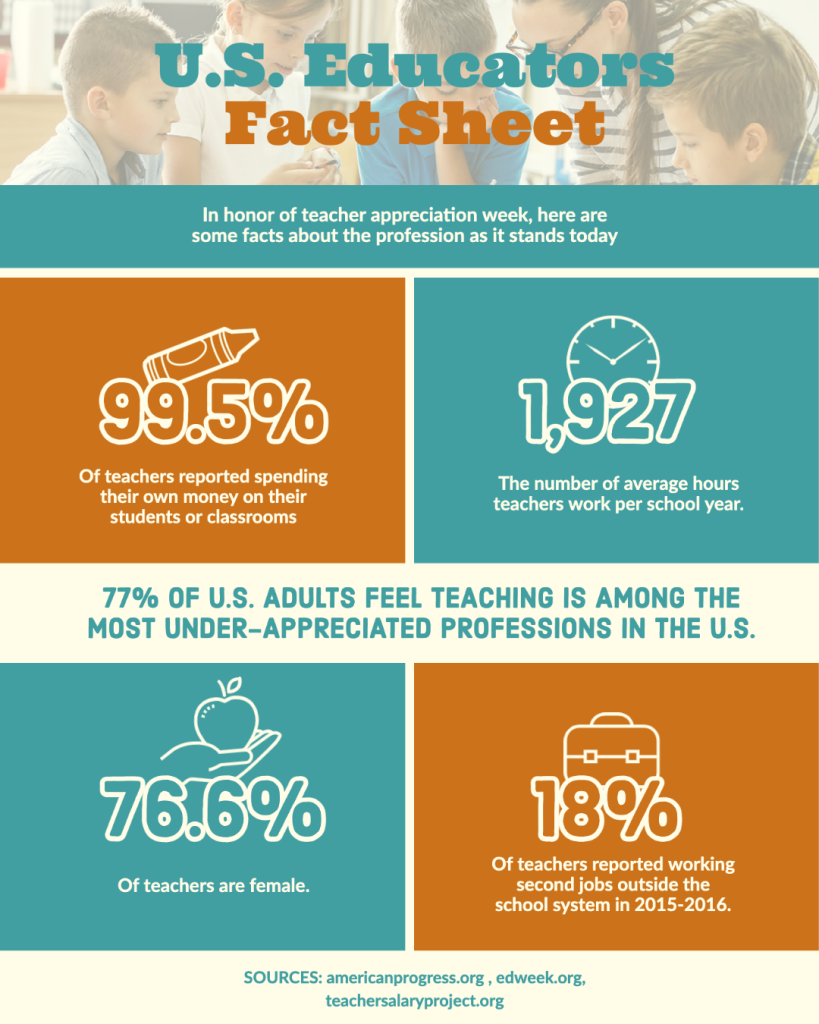
Infographic Template from Adobe CC Express
Once you start playing with the resources above, you’ll quickly find that going back to the old methods of screenshotting an image and forcing it somewhere into a Word Doc won’t even cross your mind. With just a few taps, you can bring up your A-game and leave your colleagues wondering if you’ve been taking night classes in graphic design. If you’re still not sure, remember that everything above can be accessed for free, so play around, see what you like, and move forward from there!
If you have other free or useful image or design sites, please share in the comments below!

